If you’re managing a WordPress website, you might occasionally encounter the “Briefly unavailable for scheduled maintenance. Check back in a minute” message during an update
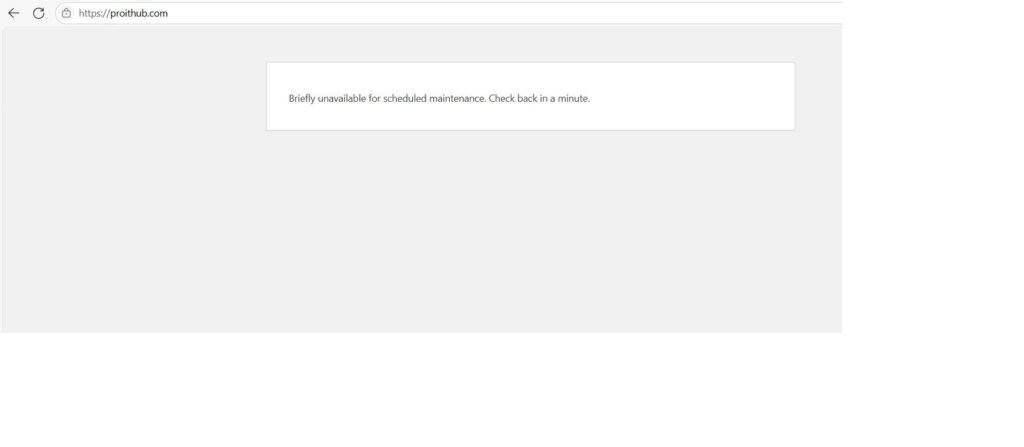
This notification appears when you initiate an update—be it a core, theme, or plugin update—and then interrupt or cancel the process. While this error is expected during routine maintenance, it can sometimes get “stuck” if the update process is interrupted. In this post, we’ll explore why this happens and provide clear steps to remedy the issue.
Understanding the Error in WordPress:
WordPress automatically puts your site into maintenance mode when performing updates to ensure users don’t experience a partial update. This mode is triggered by a temporary file named .maintenance located in your site’s root directory. If an update stops unexpectedly or you click away during the process, this file may not get removed immediately, causing your site to remain in maintenance mode and display the error message.
Causes Specific to WordPress Updates:
• Interrupted Updates: Cancelling or stopping a WordPress update can leave the site in maintenance mode.
• Plugin or Theme Update Issues: Sometimes an incompatibility or error in a plugin or theme update may interfere with the automatic clean-up.
• Long Update Durations: Occasionally, updates can take longer than expected, and patience is key before concluding something is wrong.
How to Fix the Issue in WordPress:
1. Wait a Few Minutes:
Usually, the maintenance mode is temporary. Give the update process some time to complete before taking further action.
2. Clear Your Browser Cache:
Sometimes your browser might display a cached version of the error. Clearing the cache or using a different device can help you verify if the issue persists.
3. Manually Remove the .maintenance File:
If your site remains stuck in maintenance mode after waiting for a while, you likely need to remove the .maintenance file manually. Follow these steps:
– Access your website’s root directory via FTP, cPanel File Manager, or another file management tool.
– Locate the .maintenance file in the root directory.
– Delete the file.
– Refresh your website. The site should now return to its normal state.
4. Check for Plugin or Theme Conflicts:
If the error appeared right after disabling or updating a plugin or theme, consider:
– Re-enabling plugins one by one to identify the conflict.
– Updating or reverting to a previous version of the problematic plugin/theme if necessary.
The “Briefly unavailable for scheduled maintenance. Check back in a minute” message in WordPress usually indicates that an update is in progress or was poorly interrupted. By waiting a few minutes, clearing your cache, and, if necessary, manually removing the .maintenance file, you can quickly resolve the issue. Understanding this process helps ensure your website remains functional and minimizes downtime, keeping your visitors happy even during maintenance periods. If you found this information helpful or have any questions, please comment below!





I think this website contains very excellent indited content posts.
Thank you for your positive feedback! We’re glad to hear that you enjoy our content. If you have any specific topics or suggestions, feel free to share. We appreciate your support!
Good info. Lucky me I reach on your website by accident, I bookmarked it.
Thank you so much for your kind words! We’re thrilled to hear that our blog has been helpful to you.If you have any topics in mind that you’d like us to cover, please let us know. Our Proithub team is always eager to publish content that benefits our readers. Thanks again for your support!